Bluetooth headsets have become a popular accessory for smartphones, thanks to their wireless convenience. Unlike conventional wired headsets, if something goes wrong with a Bluetooth headset, the issue can be a bit trickier to diagnose. Problems can include connectivity issues, sound dropouts, or even complete silence.
If you’re frustrated because your Bluetooth headset isn’t producing any sound, don’t worry. Here are some straightforward solutions you can try to get your headset working again.

Table of Contents
ToggleCheck Bluetooth Compatibility
Sometimes, the issue might be that the Bluetooth versions of your headset and smartphone don’t match. Make sure that both devices use compatible Bluetooth versions before purchasing or using them together. Mismatched versions can cause connectivity problems.
Re-Pair Your Devices

If your Bluetooth headset isn’t producing sound, try re-pairing it with your smartphone. Normally, your devices should connect automatically when you turn on the headset and enable Bluetooth on your phone. However, sometimes the pairing process can fail. To fix this:
- Turn on Bluetooth on your smartphone.
- Go to Settings > Bluetooth.
- Open Connected Devices.
- Find your headset in the list and select Disconnect.
- Wait a moment, then turn on your headset.
- Turn Bluetooth back on your smartphone.
- Reconnect the devices and test the sound by playing a song.
Reset Your Bluetooth Headset
If the problem persists and your phone’s Bluetooth seems fine, try resetting the headset itself. Follow these steps:
- Charge your headset fully.
- Disconnect the charger and press and hold the power button on the headset for a few seconds.
- Wait until the indicator light starts flashing.
- Connect the headset to your smartphone again.
- Enter any necessary PIN codes.
- Play some music to see if the sound works.
Test the Headset with Another Device
If you’re still having issues, try using your Bluetooth headset with a different device. This can help determine if the problem is with the headset or the original smartphone:
- Connect the headset to a different smartphone or tablet.
- Play some music and check if the sound plays.
- If it works, the issue may be with the original device’s Bluetooth.
- If it doesn’t work, the headset itself might be the problem.
Additional Troubleshooting Tips
If none of the above methods solve the problem, consider these additional steps:
- Ensure Bluetooth is properly enabled on your smartphone, and check if it’s set to discoverable mode for easier connections.
- Keep the headset within range of the smartphone. Bluetooth devices typically have a limited range.
- Restart your smartphone to resolve any software glitches that might be affecting Bluetooth functionality.
- Check for driver updates or firmware updates for your headset on the manufacturer’s website.
Conclusion
There are several factors that might cause a Bluetooth headset to stop producing sound. Common issues include Bluetooth connectivity problems, headset speaker malfunctions, or compatibility issues with your smartphone.
To resolve the issue, start by ensuring that your headset is functioning correctly by testing it with another device. If the problem persists, try restarting your smartphone or updating the headset’s firmware. If none of these steps work, it might be time to consult a professional or visit a service center.
Hopefully, these tips help you get your Bluetooth headset back in working order!






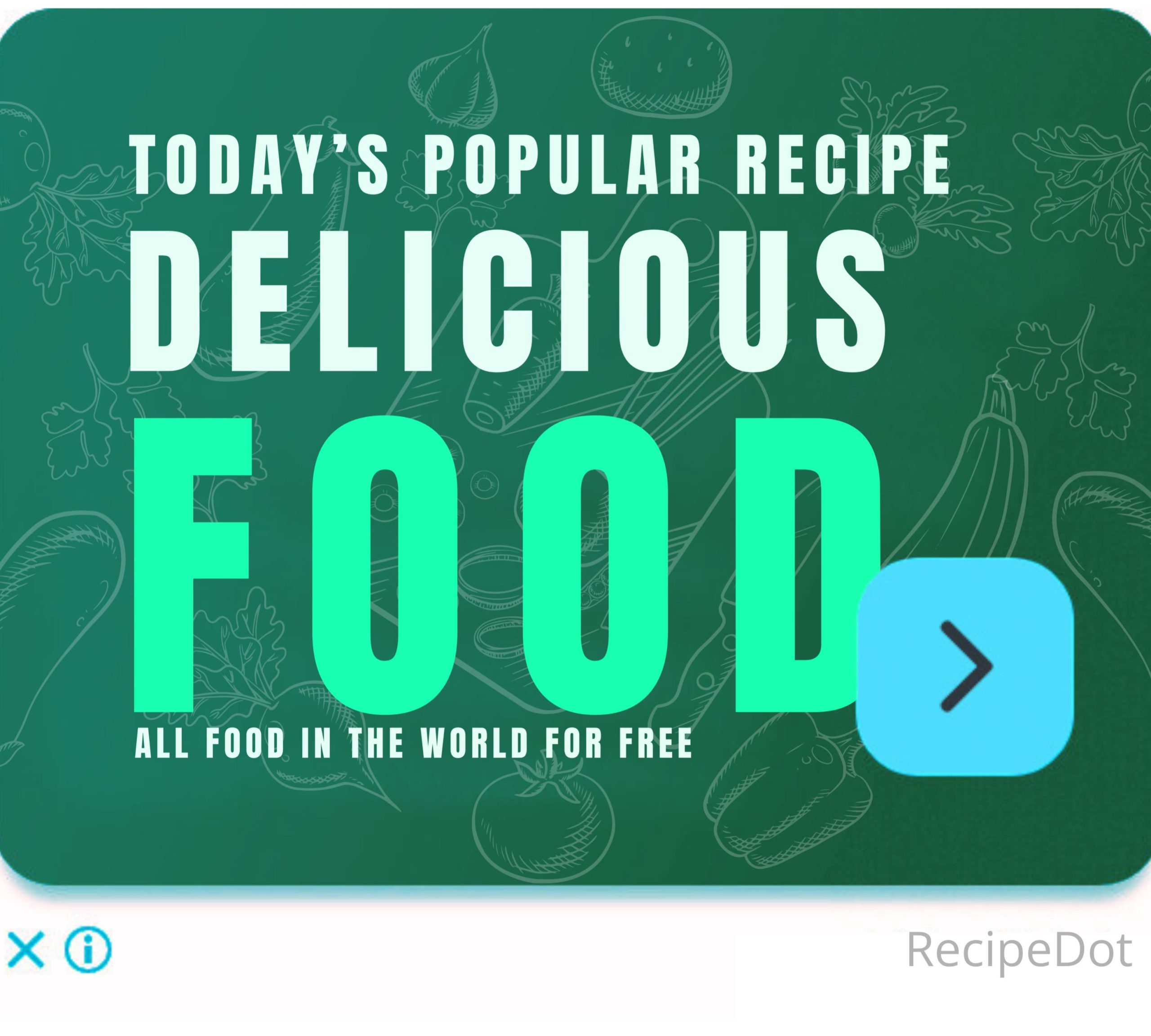

Leave a Comment