Store Files in the Cloud

One of the first things many iPhone users do when they see the dreaded “iPhone Storage Full” message is to move files to a Cloud service like iCloud or Google Drive. These platforms offer free storage, but there’s a catch—the storage capacity is limited.
While saving files in the Cloud can be a quick fix, uploading them can take a while, especially if your internet connection isn’t great. Plus, the free storage is usually not enough. For example, iCloud only gives you 5 GB for free, so if you need more space, you’ll have to pay for a subscription.
Since relying solely on Cloud storage isn’t always practical, we’ll walk you through three other easy ways to free up space on your iPhone.
Delete Unnecessary Files

The easiest way to free up space on your iPhone is to delete unnecessary files, like old photos or videos. With each photo taken by your iPhone camera taking up over 2 MB, it’s easy to see how your storage can fill up quickly if you have thousands of photos.
To delete these files, just open your gallery, go to your albums, and select the photos or videos you don’t need anymore. After deleting them, make sure to also clear the “Recently Deleted” folder by selecting “Delete All” to permanently remove them from your device.
Uninstall Unused Apps

Another way to clear space is by getting rid of apps you no longer use. Apps can take up a lot of space—sometimes more than 20 MB each—so deleting unused ones can make a big difference.
To uninstall an app manually, press and hold the app icon on your home screen until it starts shaking. Then, tap the “x” in the top left corner of the app icon and select “Delete.” If your iPhone is running on a newer system, it might have a feature that automatically removes unused apps when storage is low. To enable this, go to Settings, tap on “App Store,” and toggle on “Offload Unused Apps.”
This feature only removes the main app files, though; your app data and documents will still take up space. To clear everything, you’ll need to delete the app from your home screen.
Clear Cache from Apps and Websites

Finally, you can free up storage by clearing the cache from apps and websites. Cache files are temporary data stored on your device when you use apps or browse the web, and while they usually don’t take up a lot of space individually, they can add up over time.
To clear cache from websites, go to Settings, scroll down to Safari, and select “Clear History and Website Data.” For app cache, the process is similar, though you may need to delete and reinstall some apps to completely clear their cache.
Conclusion
Every iPhone model has its own way of managing storage, so you may need to tweak these steps based on your device. Hopefully, these tips help you free up space on your iPhone so you can continue using it without any storage issues. Good luck!






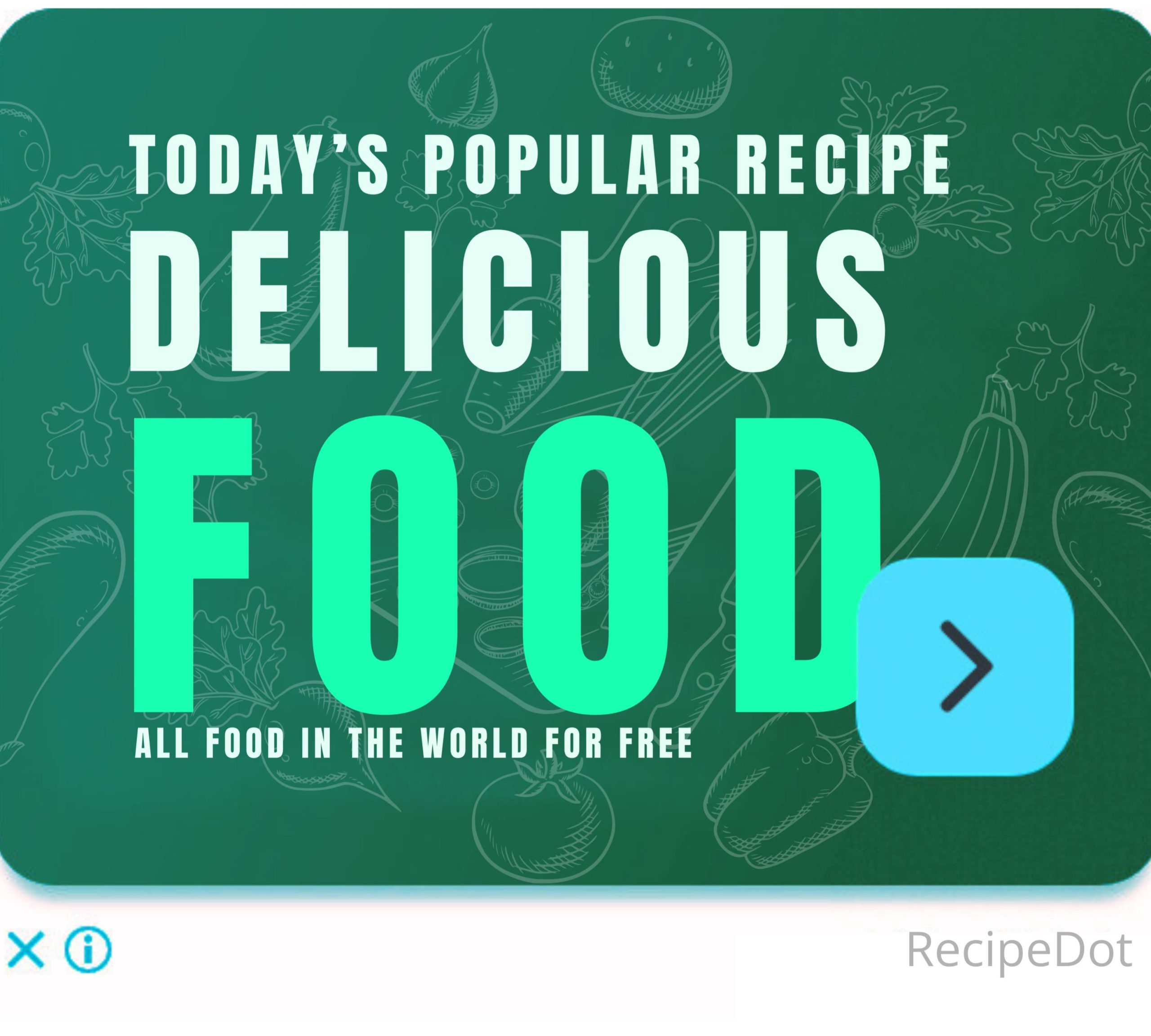

Leave a Comment