Sometimes, you might not want to be disturbed by WhatsApp calls. Here are four simple methods to help you disable these calls without needing any extra apps.
How to Disable WhatsApp Calls

Enable Silent Mode
One quick way to stop WhatsApp calls from bothering you is by activating Silent mode. This works on both Android and iPhone.
- Open WhatsApp on your phone.
- Tap the three dots in the top right corner and select Settings.
- Scroll down to find Calls.
- In the Ringtone option, select “Silent.”
This won’t stop calls from coming through, but your phone won’t ring.
Disable Call Permissions

You can turn off WhatsApp call permissions through your phone’s settings.
- Open Settings on your phone.
- Go to App Management and find WhatsApp.
- Scroll down to App Info and select Permissions.
- Turn off the phone permission for WhatsApp.
Now, you won’t receive WhatsApp calls on your phone.
Use Do Not Disturb Mode

Activating Do Not Disturb (DND) mode on your phone is another effective method.
- Pull down the notification bar on your phone.
- Find the Do Not Disturb icon and activate it.
- Press and hold the icon to go into details.
- Choose Allow Exceptions, then Media, and turn off WhatsApp calls.
This will block all WhatsApp calls.
Force Stop the App

If you need a more drastic measure, you can force stop WhatsApp. This will stop all activity, including calls and messages.
- Open Settings on your phone.
- Go to App Management and find WhatsApp.
- Tap on Force Stop.
Note that this will completely halt WhatsApp, so you won’t receive any messages or updates until you open the app again.
Conclusion
Disabling WhatsApp calls is pretty simple. Just follow these steps, and you can control when you receive calls. When you want to start getting calls again, just revert these settings. Hope this guide helps!






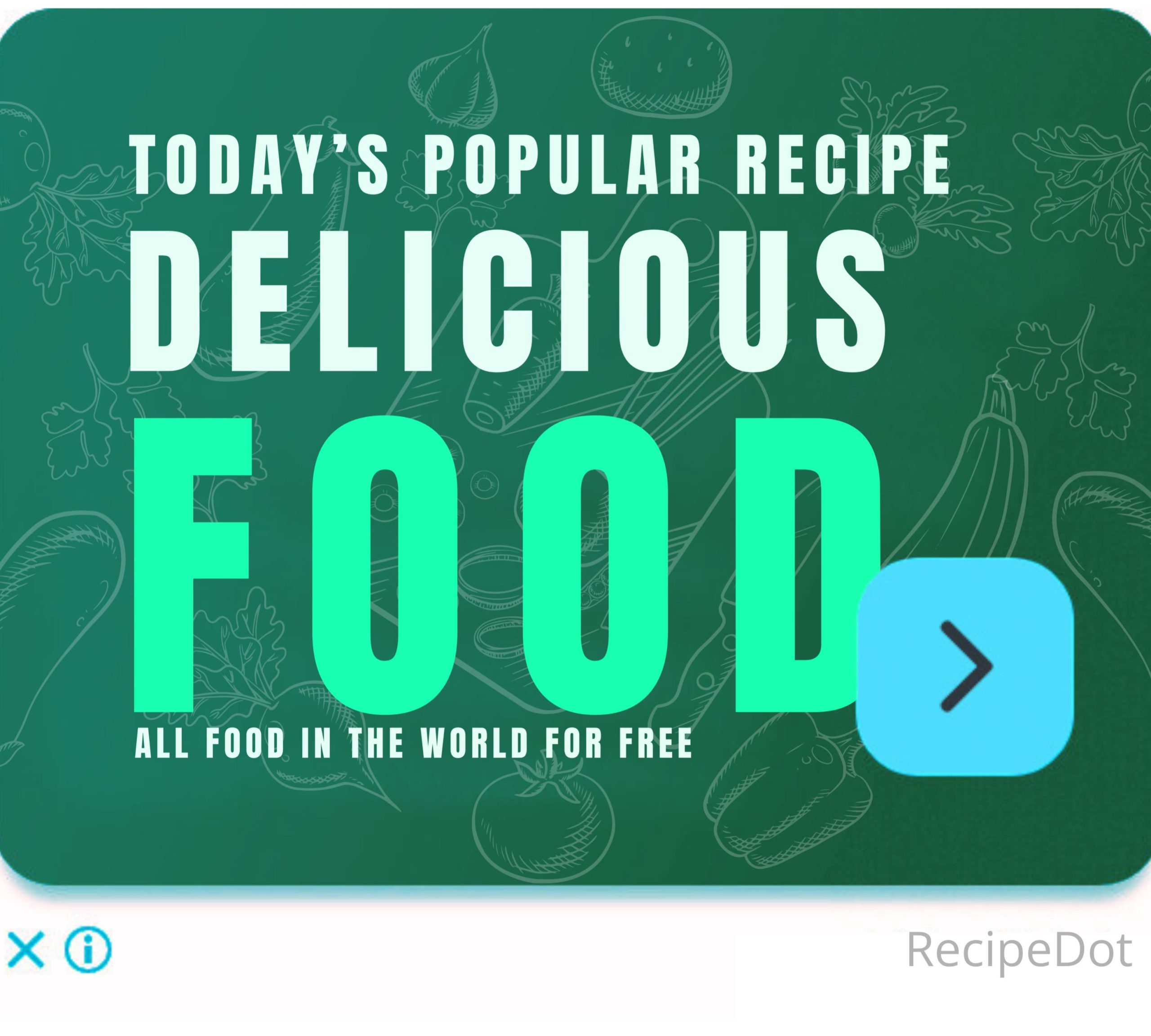

Leave a Comment